So far we’ve talked about the different ways you can configure our anti-virus products: for example, you now know how to auto-scan a USB stick and limit children’s access to certain websites.
But sometimes, even a common task can be confusing. What if you skipped scanning a USB stick and copied some files from it onto your computer, or downloaded a file from an untrustworthy website? Is there a way to quickly scan these files and find out their security level in Kaspersky Security Network?
You can start scanning a selected file with a single click! If you have Kaspersky PURE installed and launched on your computer, just right-click the name of the selected file and select Scan for viruses in the context menu. The scan task progress will be displayed in the Task Manager window.
You can also check the suspicious file reputation in Kaspersky Security Network with a single click. Kaspersky Security Network databases provide the most up-to-date information for file reputation assessments and allow you to check the security of even recently downloaded files and programs.
Right-click the file you want to check and select Check reputation in KSN in the context menu. In the window that opens, you can find:
- Name of the vendor;
- Information about the group in which the file/application was sent by Application Control or the majority of Kaspersky Security Network users.
- Number of Kaspersky Security Network users using the file/application.
- Date of entry into Kaspersky Security Network databases.
- The file path, version, creation/modification date and size.
- Information about the digital signature (if any).
- Countries in which the application is the most widespread.
You can start scanning the file for viruses from the same window.
If you are using Kaspersky Internet Security 2013 or Kaspersky Anti-Virus 2013, you can also follow the above steps to scan files and check their safety.
 Kaspersky PURE
Kaspersky PURE

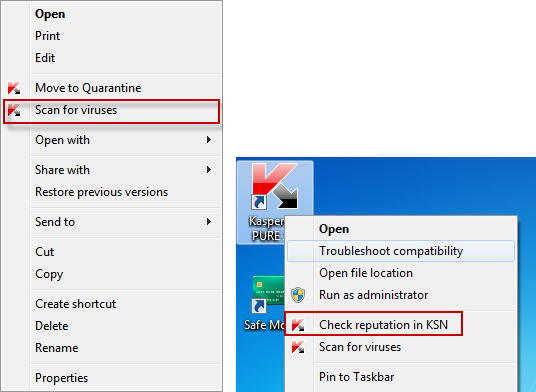

 Tips
Tips