By now, everyone has heard about the WannaCry ransomware attack. So far we have two posts about it: one with a general overview of what happened, and another with advice for businesses. But it’s become clear that not everyone understands how to patch the Windows vulnerability that is exploited by WannaCry, which allows it to travel from one PC to another. So here, we’ll explain what to do and where to find the necessary patches.
1. Find out what version of Windows is running on your computer
First of all, it is important to note that the WannaCry can infect only devices on Windows. If your device runs on macOS, iOS, Android, Linux, or any other operating system, then the malware can’t harm those devices.
Yet, it does pose a serious threat to devices running Windows. But different Windows versions require different patches. So, before installing something, you have to figure out what version of Windows you are running.
To do this:
- Press the Windows key + R on your keyboard;
- In the “Run” box that appears on your screen, type winver and click “OK.”
A window showing your Windows version will open.
2. Install the MS17-010 update that patches the vulnerability in Windows
Done with finding out the version? Here are the links to the updates for all of the Windows versions for which it has been released. Note that if you aren’t sure if you use 32-bit or 64-bit version of Windows, you can simply download both patches — one of them will work for you; trying to run the wrong one will bring up an error box but will do no harm.
- Windows XP
- Windows Vista 32-bit
- Windows Vista 64-bit
- Windows 7 32-bit
- Windows 7 64-bit
- Windows 8 32-bit
- Windows 8 64-bit
- Windows 8.1 32-bit
- Windows 8.1 64-bit
- Windows 10 32-bit
- Windows 10 64-bit
- Windows 10 Version 1511 32-bit
- Windows 10 Version 1511 64-bit
- Windows 10 Version 1607 32-bit
- Windows 10 Version 1607 64-bit
When you click on the corresponding link, your system will download an executable file with an MSU extension. This is the required update. Simply double-click on the file to run it and follow the instructions of the set-up wizard. After the installation is done, reboot your system. That’s it: The vulnerability will be closed, and WannaCry will not be able to find its way onto your computer that easily.
3. Scan your computer for viruses
It is possible that WannaCry crawled into your computer before you patched the vulnerability. So, just in case, run a virus scan.
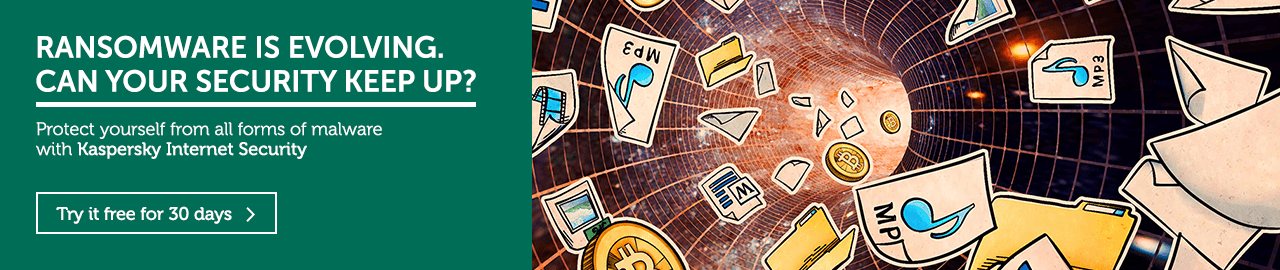
If you do not have an antivirus, then you can download a free 30-day trial version of Kaspersky Internet Security. If you already have it, then take the following steps:
- Make sure the System Watcher module is enabled. To do that, go into the security solution’s settings, select Protection, and ensure that System Watcher is turned on.
- Run a quick virus scan on your computer. To do that, click Scan in your antivirus solution interface. Then select Quick scan and then Run scan.
- If the antivirus detects something with Trojan.Win64.EquationDrug.gen in the name, delete the detected file and reboot your computer.
That’s it: You are now protected from WannaCry. Now it’s time to take care of your relatives and friends who do not know how to protect their devices.
 tips
tips

