If you have been following our blog for a while, you know something about what problems you may encounter installing our products and how to solve them. We have already examined what happens when the system requirements are not observed, but there is another common reason why installation may fail. Here in Kaspersky Lab Technical Support, we call it “leftovers”. For those who speak literary English, we will paraphrase it as “system files and registry keys remaining after a previously installed Kaspersky Lab product had been removed.” If a previous version of a product was not uninstalled completely, you may be unable to install a newer version.
Where do the leftovers come from? First of all, they may appear because of the operating system errors. If your Windows copy is damaged and works incorrectly, it may result in the malfunction of the Windows Installer service. It’s very likely that you will face the problem if you have a system without Service Packs installed, or one of the custom “homemade” builds of Windows. As for the latter, no one knows for sure what changes to the original system are made by their authors. The original copies of Windows are not entirely flawless, though, and may malfunction in some way after a couple of years since the system was installed. Windows Installer may be unable to remove some drivers or registry keys. This happens either when a previous version was uninstalled through Programs and Features or when a newer version was installed on top of the old one.
Another reason why the leftovers remain in the system is the usage of tweakers like CCleaner. Of course, sometimes you can make your system load a couple seconds faster by using them, but it often happens that tweakers delete links between our registry keys, so our removal algorithm cannot use them properly. As a result, application removal completes with errors and a new installation cannot be performed because of it.
No matter how tempting it is to “optimize” Windows using third-party applications, please be aware you might end up reinstalling the system after a critical failure. This will be a consequence of making unauthorized changes to the system, so whenever you decide to test such a utility, enjoy it responsibly.
To fight registry leftovers, you are welcome to use a special utility named Kavremover, which is supported by our developers. It is a small freeware application that “knows” all Kaspersky Lab products’ registry keys and successfully deletes them. As a matter of fact, it acts like the standard Windows tool in a normal mode, but when launched in the Safe mode, it uses its own removal algorithm. With this option, you can remove all traces of Kaspersky Lab products from your computer, which works both for consumer applications and business solutions.
Having troubles installing #Kaspersky products? Use KAVremover tool ― it’s magically effective!
Tweet
We call this utility magic because it eliminates almost all errors that are not caused by violation of system requirements — all you need is to download it and run it in the Safe mode. Most errors caused by registry leftovers are numbered (or may have no number at all), but there is no need to make a list of errors that are fixed by Kavremover. Just consider it a remedy should you encounter errors while upgrading or reinstalling Kaspersky Lab products. This will save you some time because you won’t need to send a request to Technical Support (whose engineers would offer you the same solution to start with).
Our products are continuously improved; so are operating systems. We hope that you won’t face any installation errors. But still, if there are any, try running Kavremover in the Safe mode — and you will feel like a magician! 🙂
 #tips
#tips
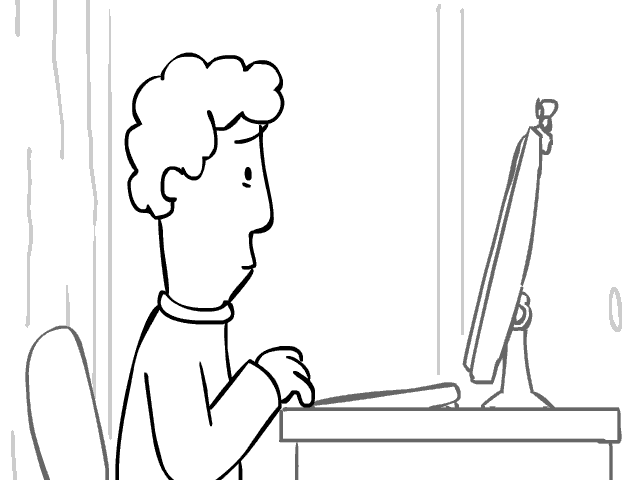


 Tips
Tips