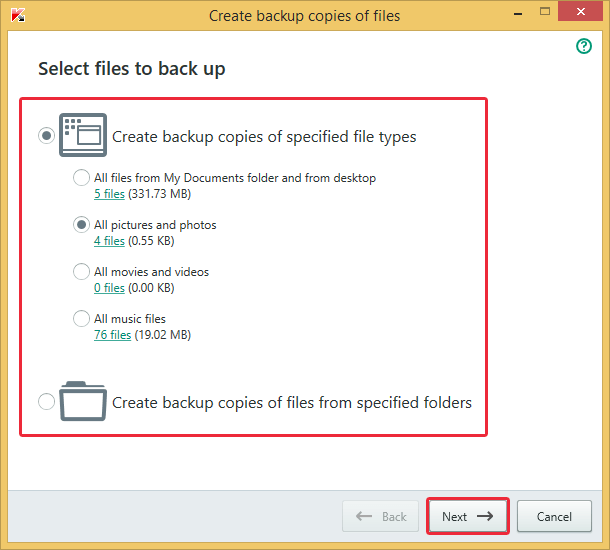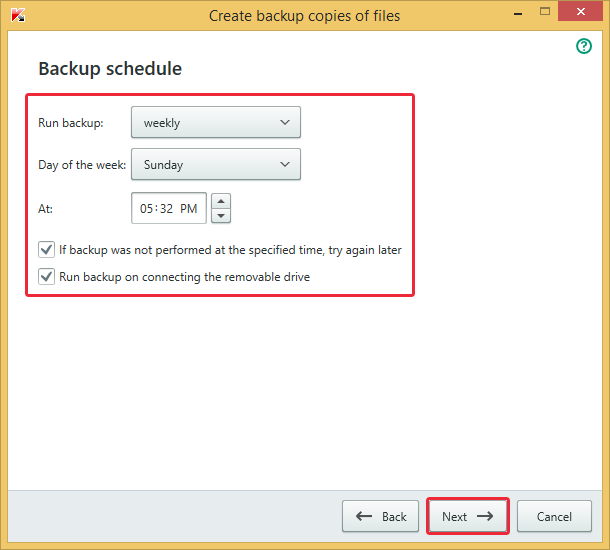No electronic device, however reliable it may be is 100% fail-safe. In order to make sure your files are not lost due to some kind of failure, we recommend you to regularly backup your data with Kaspersky Total Security.
We will walk you through the quick and easy process:
Choose Backup and Restore in the main window.
Then click on Select files to back up.
In the Create backup copies of files window choose types of files you would like to backup or indicate a particular folder.
Choose a directory to store backup copies. We recommend to store backup files on a detachable storage (a thumb drive or an external hard drive) or in some kind of cloud storage (Dropbox, Google Drive, etc.).
Set up a schedule for regular automated backup.
Keep a Kaspersky Restore Utility file in the backup storage, so that you are able to restore the files on any computer in case it does not have Kaspersky Total Security installed.
Create a password to safeguard your storage folder.
Define parameters for backup storage.
Think of a name of set of backup copies.
Press Next.
Once you’ve created a task the automated backup process will start running.
 #advice
#advice